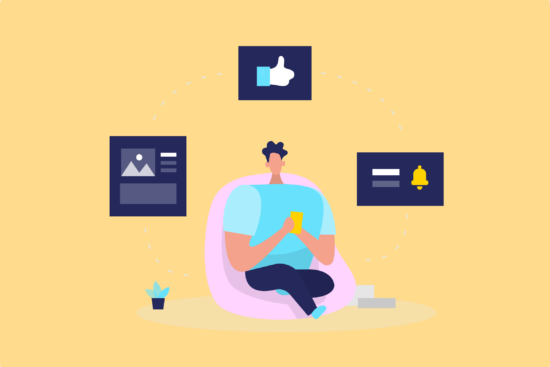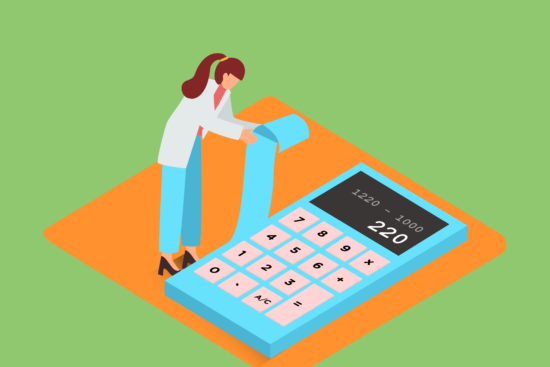You can integrate your Google Analytics (GA4) reports with Google Sheets in a few simple steps.
Here’s what you need to do:
Install the GA4 Reports Builder for Google Analytics
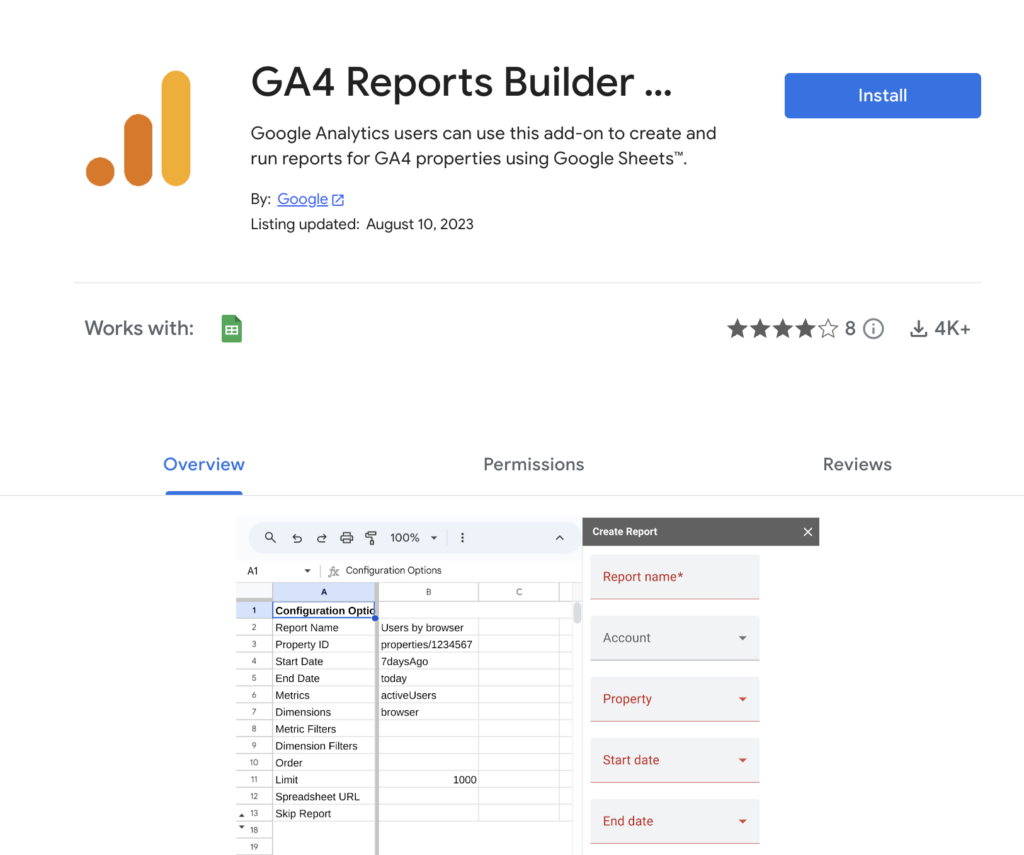
Open a Google sheet, then click “Create new report” from Extensions tab as shown in the below.
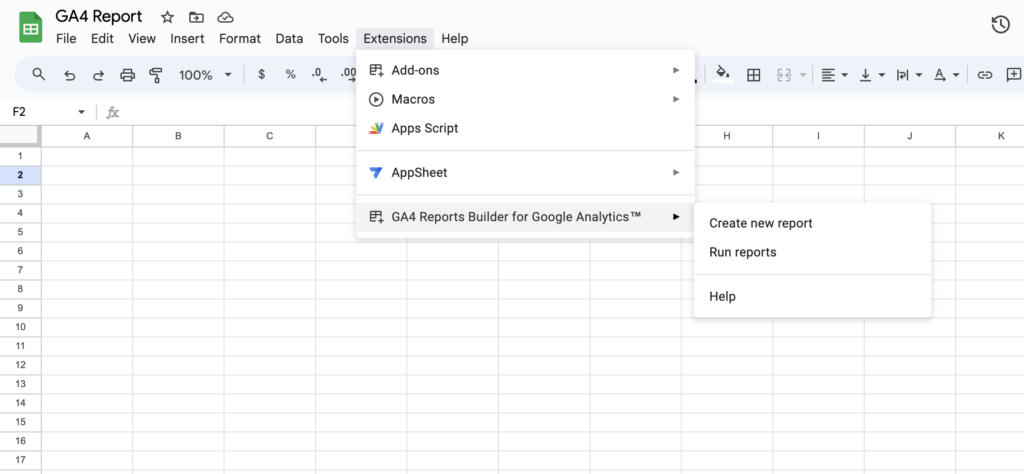
Generate the report you want from the menu on the right 👇
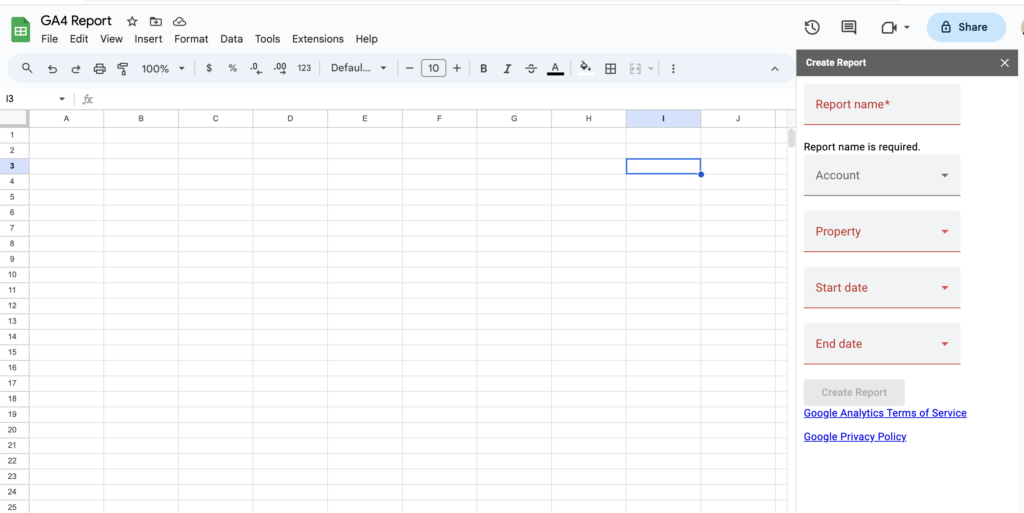
After completing your report settings, click “Run reports” on the Extensions tab.
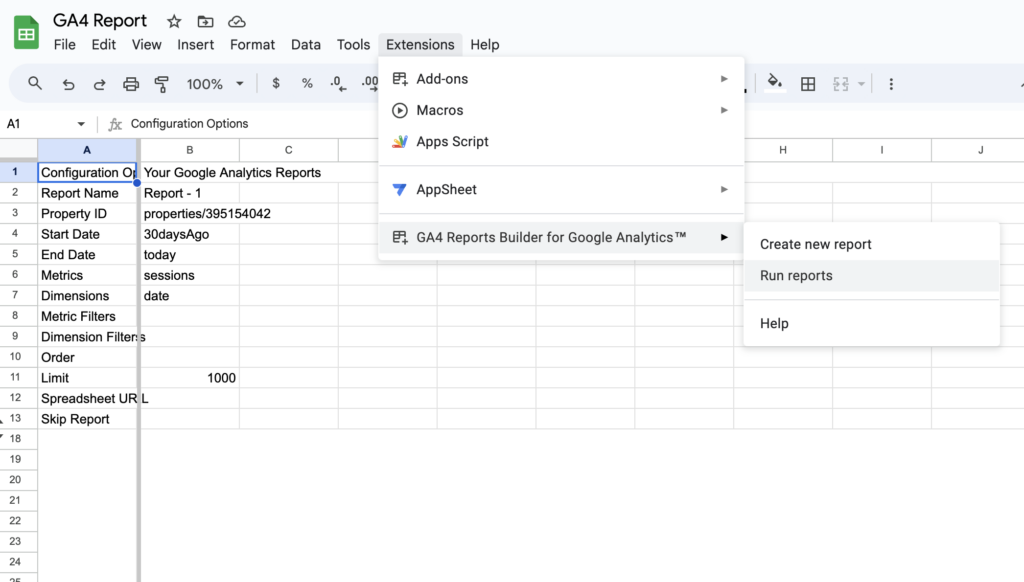
Your report is ready!