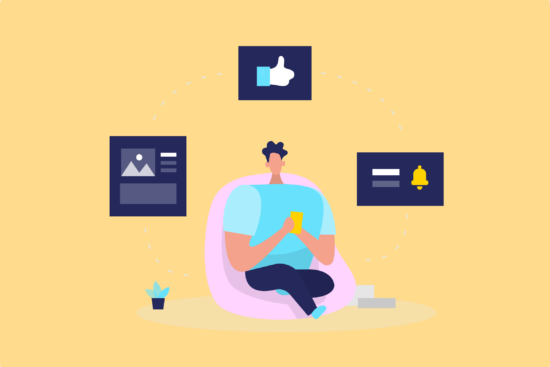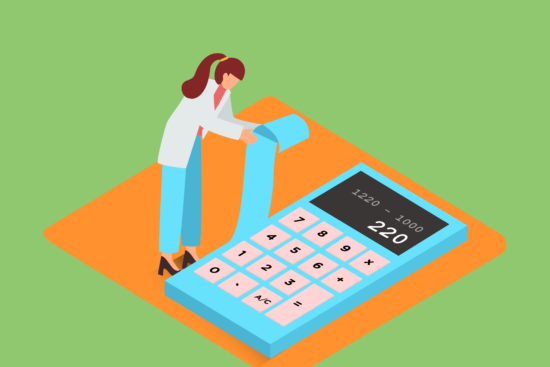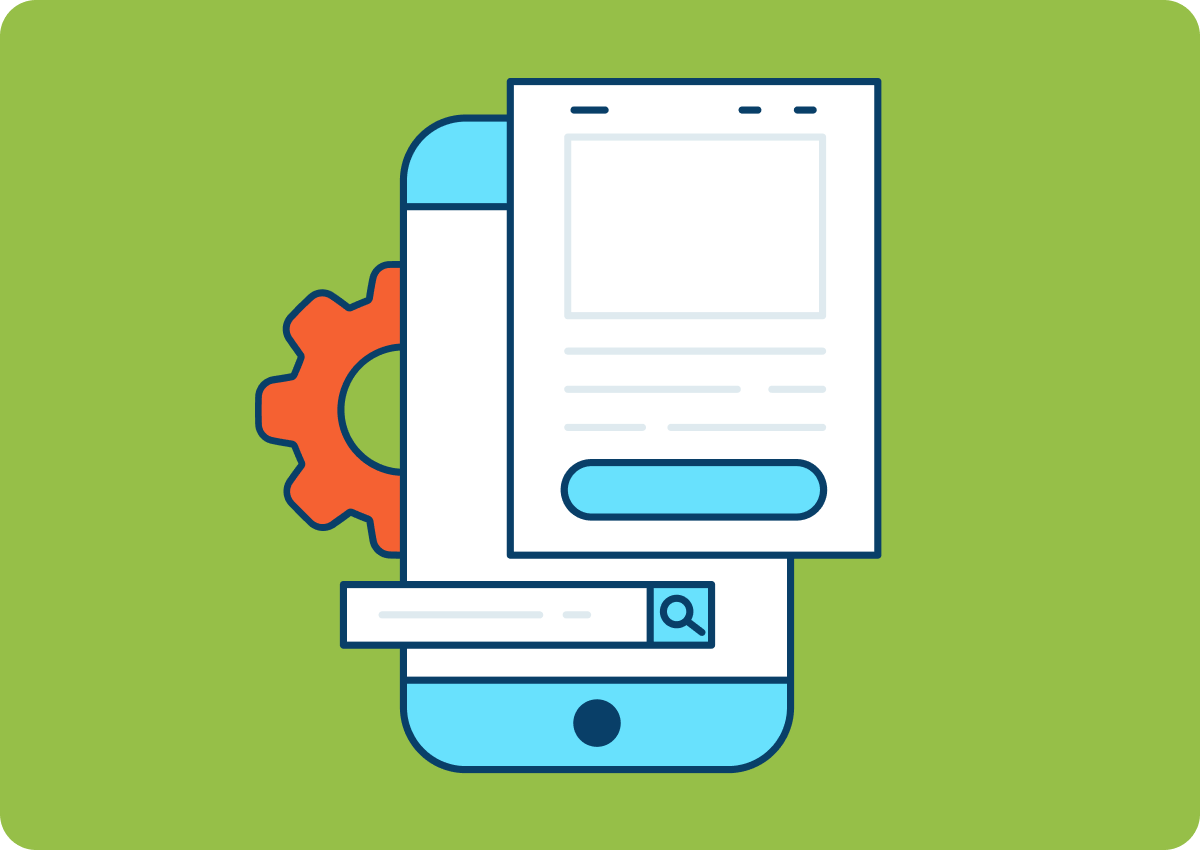
Hey there Shopify Store owners! We know keeping up with Google’s ever-evolving tools is essential for your store’s success. That’s why we’re here to walk you through the process of migrating from Google Universal Analytics to Google Analytics 4. But before we jump in, let’s understand why Google Analytics is crucial for your online business and what differentiates Universal Analytics and Google Analytics 4.
The Power of Google Analytics
Think of Google Analytics as your business compass, guiding you towards understanding your customers’ behaviors, where they come from, and how they interact with your store. By unlocking these valuable insights, Google Analytics helps you make informed decisions, optimize your Shopify store, increase customer engagement, and improve conversions and retention. It’s like having a superpower that lets you see into the workings of your online business!
Universal Analytics vs. Google Analytics 4: What’s the Difference?
Universal Analytics and Google Analytics 4 are different versions of Google’s web analytics service. They both offer valuable insights but in quite different ways. Universal Analytics is more session-based, focusing on website sessions and page views, making it excellent for understanding overall traffic trends. On the other hand, Google Analytics 4 uses an event-based data model, focusing on user interactions. This provides a more comprehensive view of how individual users interact with your site, offering a more user-centric analysis.
Additionally, Google Analytics 4 offers automatic tracking for certain events, cross-platform tracking, and flexible reporting through the Analysis Hub. While both versions have their strengths, GA4’s advanced features make it a powerful tool for understanding your customers and driving your business’s success.
Now that we’ve covered the why and the what, let’s dive into the how!
Step 1: Set Up a Google Analytics 4 Property
Before you start the migration, you need to have a GA4 property set up.
- Log in to your Google Analytics account.
- Click on ‘Admin’ at the bottom left of the page.
- Under the ‘Account’ column, select the account where you want to create the new property.
- In the ‘Property’ column, click on ‘Create Property’.
- Choose ‘Google Analytics 4’ and follow the prompts to create your GA4 property.
Step 2: Get Your GA4 Measurement ID
Once you have created your GA4 property, you need to get your GA4 Measurement ID.
- Go to your GA4 property.
- Click on ‘Admin’ at the bottom left of the page.
- In the ‘Property’ column, click on ‘Data Streams’.
- Choose your website data stream.
- Here, you will see your ‘Measurement ID’. Copy it, as you will need it for the next step.
Step 3: Implement GA4 on Your Shopify Store
Now, you need to implement GA4 on your Shopify store.
- Log in to your Shopify admin.
- Go to ‘Online Store’ > ‘Preferences’.
- Scroll down to the ‘Google Analytics’ section.
- Paste your GA4 Measurement ID into the ‘Google Analytics Account’ field.
- Click on ‘Save’ button.
Step 4: Check Your GA4 Implementation
After implementing GA4 on your Shopify store, you should check whether it is working properly.
- Go to your GA4 property.
- Click on ‘Realtime’ in the left-hand menu.
- Open your website in a new tab and navigate around a few pages.
- Go back to the ‘Realtime’ page in GA4. You should see your activity reflected there.
Step 5: Keep Both UA and GA4 Running Simultaneously
Google recommends keeping both Universal Analytics and Google Analytics 4 running simultaneously during the transition period. This is because GA4 is a new way of tracking, and it will not backfill your historical data. By keeping UA running, you can compare data between the two systems. Don’t forget, as of July, it won’t be possible to use Universal Analytics. Therefore, you can run both of them together until this date.
Transitioning from Universal Analytics to Google Analytics 4 on your Shopify store might seem daunting, but with this step-by-step guide, you should be able to make the switch smoothly. Remember to keep both systems running during the transition period so you can compare data and ensure that GA4 is working correctly.
Bear in mind that GA4 is a powerful tool that provides more user-centric data and improved ROI on marketing campaigns. By making the switch, you’ll be better equipped to understand your customers and drive your business’s success.
Additionally, for websites that aren’t built on Shopify, you can learn how to set up Google Analytics 4 from here.
Last but not least, keep in mind that Magnetiq is there for you for your businesses digital marketing actions. Check out Magnetiq to create your digital ads across channels within minutes!